Text panels
Serverless Stack
To provide context to your dashboard panels, add Text panels that display important information, instructions, images, and more. You can create Text panels using GitHub-flavored Markdown text.
- From your dashboard, select Add => New panel.
- In the Add panel flyout, select Markdown Text. A Markdown editor appears and lets you configure the information you want to display.
- Enter your text, then click Apply.
While switching between Editor and Preview modes, you can keep editing your text.
For example, in Editor mode you enter:
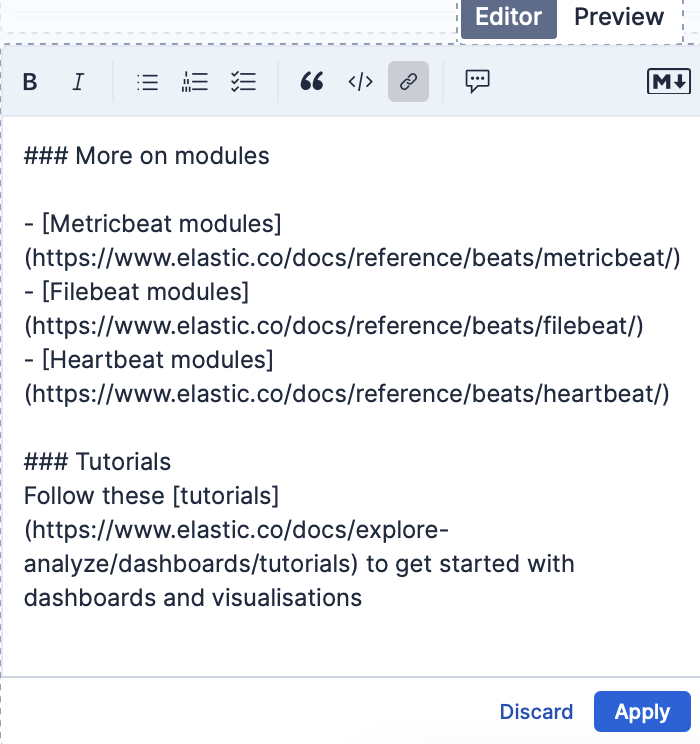
The following instructions are displayed in Preview mode:
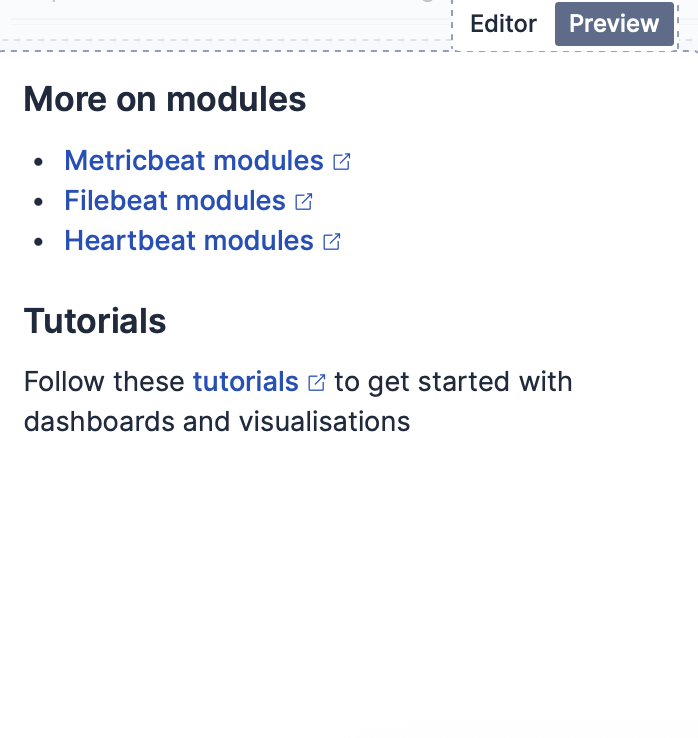
Or when you enter:
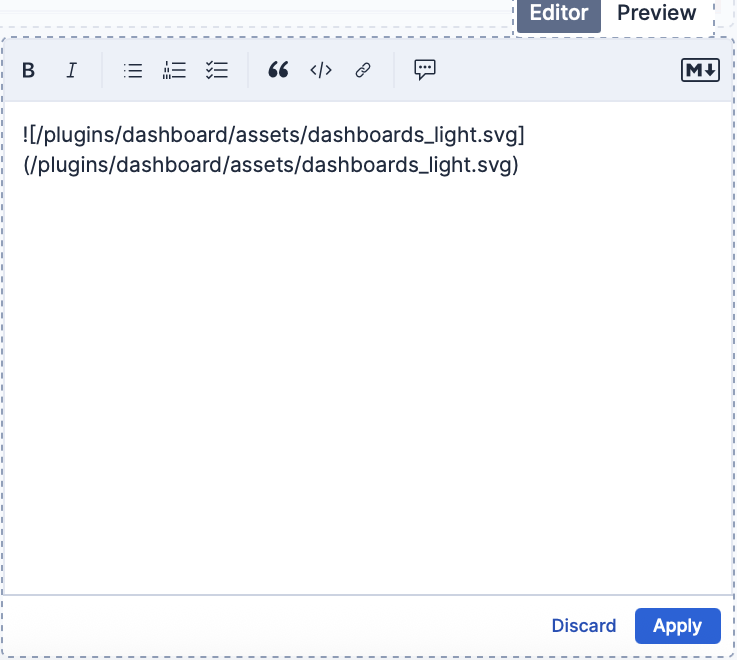
The following image is displayed:

For detailed information about writing on GitHub, click Syntax help on the top-right of the Markdown editor.
- From your dashboard, select Add panel.
- In the Add panel flyout, select Text. A Markdown editor appears and lets you configure the information you want to display.
- In the Markdown field, enter your text, then click Update.
For example, when you enter:
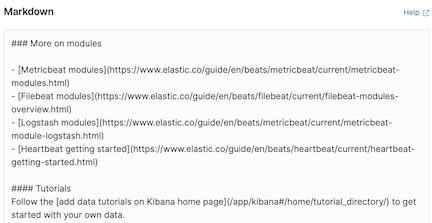
The following instructions are displayed:
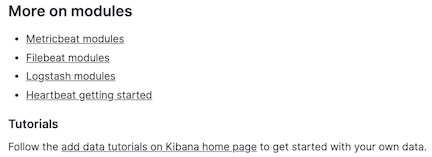
Or when you enter:
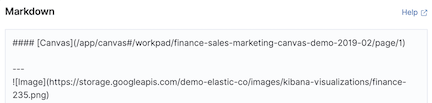
The following image is displayed:
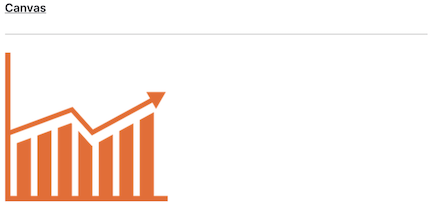
For detailed information about writing on GitHub, click Help on the top-right of the Markdown editor.